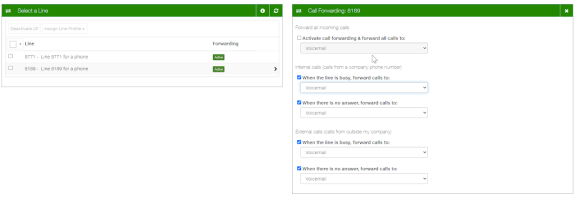Cisco Phones
Our Cisco Phone system provides our local phones on the Brentwood campus. There is a number of features they offer including local calling, calling outside numbers, voicemail and call forwarding. This documentation will cover accessing and changing the configuration for phone extensions that you have access to.
We have two types of extensions at Brentwood:
Extensions tied to individuals.
Generic extensions tied to locations or on many handsets.
Accessing Voicemail from Handset
To access voicemail from your Cisco phone:
Locate the Voicemail Button on the phone and press it.
Type your Voicemail PIN in (If you don't know your PIN, please see below).
If it is your first time access voicemail, you will get prompted to configure your mailbox greeting, PIN, and some other settings.
Otherwise, you should be able to hear your voicemail messages and manage them from there.

Reseting Voicemail PIN
There are two options depending on the type of extension.
Personal Extensions
These extensions can be reset from the Telus TC2 Portal while on campus. This isn't available offsite.
When on campus visit https://collabportal.telus.com/selfservice/#/login or Access Cisco Phone System (Telus TC2) through The Hub.
Login with your Brentwood Email (@brentwood.bc.ca) and Password.
Enter your new PIN under My Credentials.
Generic Extensions
These users will have to contact Innovations to request a Voicemail PIN reset.
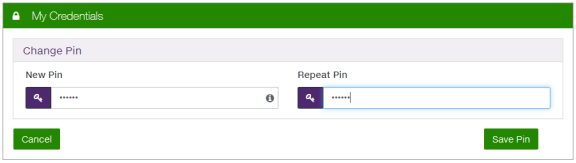
Call Forwarding
This allows you to configure an extension (personal or generic) to forward to a new or different number such a mobile phone.
When on campus visit https://collabportal.telus.com/selfservice/#/login or Access Cisco Phone System (Telus TC2) through The Hub.
Login with your Brentwood Email (@brentwood.bc.ca) and Password.
Select My Phones on the left sidebar.
Select the phone that has the extension you want to forward. Most users will have only a single phone in this list.
Configure as required by changing the Forward Options. To forward all incoming calls, click the checkbox and choose a destination. If this is an Outside Number (mobile phone for example), you will need to have a 9 in front of the number!
To reverse these changes, repeat these steps except change the forward options required.